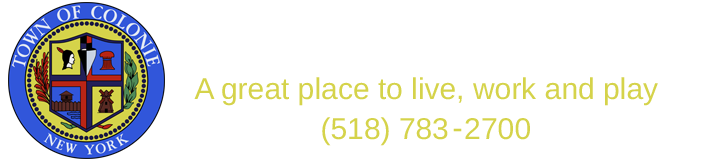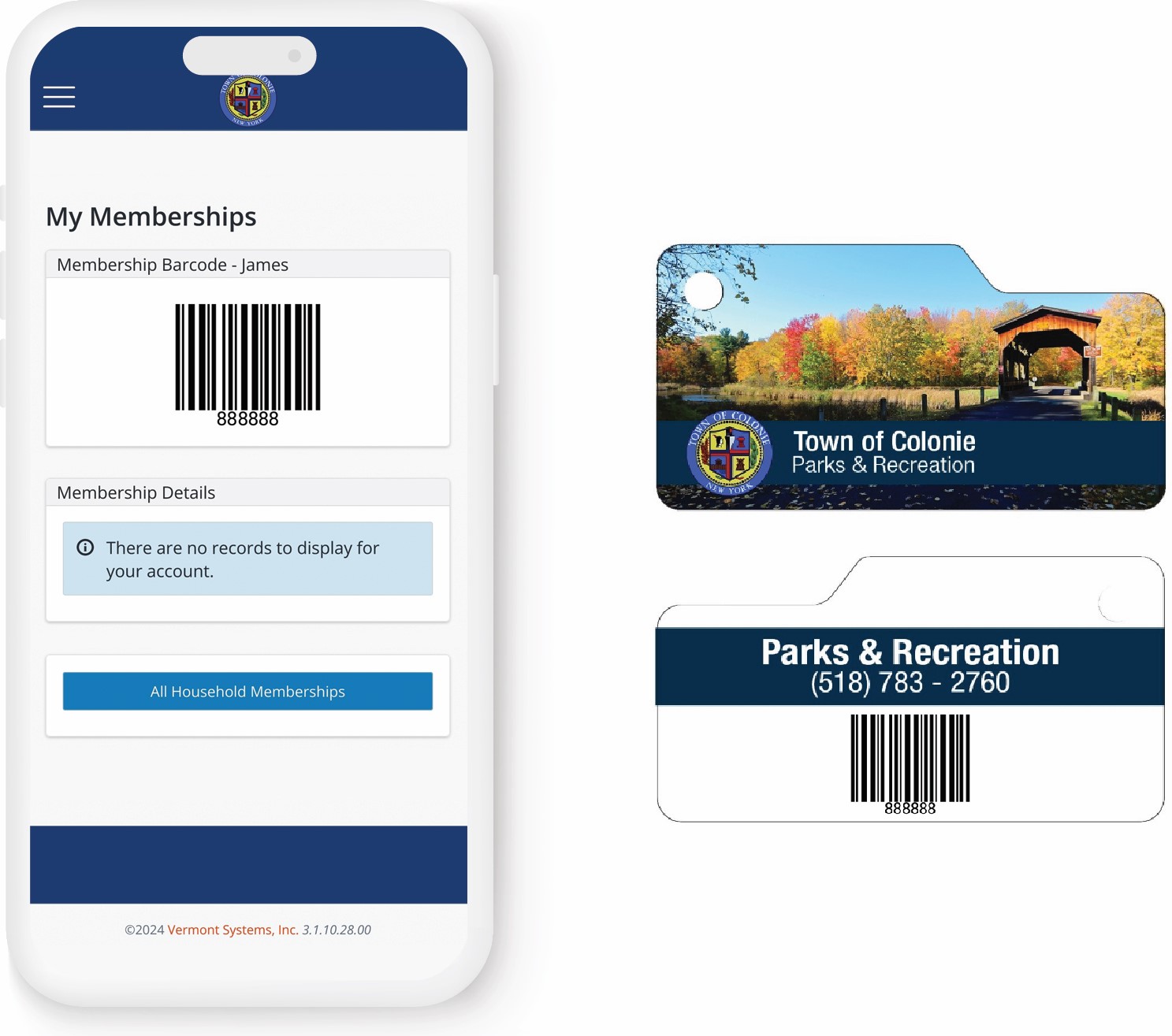When you create your account online, your account type will be defaulted to non-resident. Once you have provided proof of residency, your account will be switched to a resident account and you will be able to enjoy the discounted rates.
Acceptable Forms of Identification:
You must have a government issued photo ID (driver's license or non driver's ID, military ID) AND one of the following documents:
- Utility bill (water bill, internet/cable bill, credit card statement, electric bill)
- Income tax returns
- Property tax bill
- Original rent/lease agreement